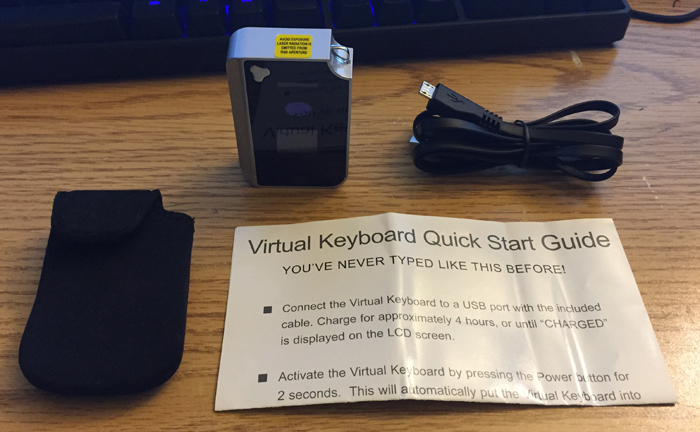I was kinda shocked when I saw this sitting on the shelf. I have seen pictures of a device like this on the Internet for years. I never thought it was actually made for consumers, it seemed more like a Photoshopped concept image, or a novel idea that would never leave the prototype stage.
What I’m talking about, is a laser-projected virtual keyboard. Here’s a photo of mine enabled below:
I happened to find one of these in the electronics display case at a Goodwill thrift shop, complete in box:
Now you might be thinking that this just looks like an uncomfortable, difficult to use, high-tech gimmick. And that’s pretty much what it is. Luckily I only paid one tenth it’s $130 retail price. Though the name Brookestone adds about $90 markup to it’s price. I found no-name manufacturers selling versions of this on Amazon for around $40. To be fair, the clones were using red lasers and this one uses a better quality green laser.
Well, after having seen photos of this mysterious device for decades, I was eager to find out how well it worked.
Seen below is what’s included. A protective stretchy case, a USB cable, the device itself and an instruction manual. Not shown is the gift-receipt I found in the box. I guess someone didn’t like their gift, ha!
We’ll start with the positive features.
The Good
This device acts like a bluetooth keyboard, so it works with Android and iOS out of the box. It was no problem for me to connect / pair. If you have a PC or Mac with Bluetooth support, it can work with those as well. Though, if you’re using it with a proper computer you can actually use it’s included micro usb cable to attach it as a regular USB input device. The benefit of this is that you can charge it while you use it. Bluetooth mode will simply drain it’s battery, so might as well plug it in if you’re not on a mobile.
It’s both a keyboard and a mouse! One really cool feature, is that Alt-Command can be pressed to toggle it from KBD to MSE mode. When in mouse-mode, the keyboard still displays, but you can drag your finger across the surface to use it like a touch pad mouse. Surprisingly, it even supports multi-touch gestures! If you use the mouse mode with two-fingers, it will scroll! It says it supports pinch-and-zoom multi-touch gesture for zooming, but I haven’t gotten that to work. Simply touching Alt-Command again will return it to Keyboard Mode.
It’s green! Gosh, I remember when red laser pointers we the rage in middle schools, and they still cost like $20 a pop. Then green lasers came on the the scene. Better, Brighter, Greener. I remember working at the Discovery Channel Store at the time and we got one in. In was behind glass in a display case, and came with a little leather carrying box. It was about $85 if I remember correctly, and boy did I want one. Later a friend of mine picked up a green laser on the Internet for around $70 and wouldn’t let anyone touch it. Was pretty awesome though, to hold that epic torch and touch the stars. These days Green lasers and even Blue lasers can be had sub $20. But this keyboard is the only version I’ve seen in bright green. If you google virtual laser keyboard all the results will have the dimmer red laser. So it’s refreshing to see that the engineers actually revisited this idea with a better laser diode. I never used a red virtual keyboard, but based on my experience with red vs green vs blue laser pointers, I imagine this keyboard is an order of magnitude easier to see.
The Bad
The main problem is, for being a keyboard, it’s not really a good keyboard:
- There’s zero tactile feed back, obviously. Now I know how cats feel when they try to catch the red-dot. Coming from the world of mechanical keyboards, I don’t think I could ever truly get used to a zero-feedback keyboard. This problem isn’t unique to this device, though. Technically all tablets and phones are zero feedback.
- Despite the lack of feedback, it fails at being a keyboard primarily because it’s slow. If you meticulously aim every keystroke the device will pick up your input as intended. But any faster and it will start dropping letters, or replacing them with the wrong letters, or even adding unintended letters. In order to get any use out of this, slow and steady is the only reasonable way.
- It doesn’t have a number pad or the extra insert / home / del / end keys, etc. Not everyone needs those, but as a programmer and someone who types a lot, those extra keeps are indispensable. Also the numpad is a requirement for working with Blender.
Other than failing at being a keyboard, another one of it’s flaws is how much space it takes. The actual projected keyboard is 26cm x 9.5cm (10 3/8in x 4 7/8in). That’s actually reasonable. The gotcha is that it has to be projected. The thumbnail for this article makes the projection area look small, but it’s one I got from Brookestone. If you look at my photo above, you’ll see that the device is as far away from the keyboard, as the size of the keyboard itself. There’s no way to adjust this distance or angle, so basically you need about 20cm or about 8 inches depth to set this up. They advertise this as a thing you can set up casually in a cafe, but that would be difficult with limited work space.
It also has to be set on a perfectly flat surface with no surface abnormalities. If you set it on a rough surface, like carpet or a woven mat, it will trigger false keystrokes. I also tried experimenting with raising it higher to make the projected keyboard bigger. It’s clearly not intended for this as it doesn’t work at all. Unfortunately you can’t project a giant keyboard on the floor to type with your feet 
The mouse-mode works… just okay. It’s kinda slow when operating in the mouse mode and that can get tiring fast. The double-finger scroll gesture worked for me, but it was faster to scroll up than scroll down. I’m not sure if that was just an Android bug or if the same is true for other devices as well. The double finger pinch-and-zoom feature didn’t work for me at all.
Final Thoughts
It’s cool to think that this little silver box has a powerful enough embedded processor for real-time image processing, which is notoriously expensive on cpu-time. The fact that some engineers sat down and decided to embed a laser, camera, Bluetooth chip, and write firmware for identifying keystrokes and mouse gestures is really impressive. It’s totally bad ass that this exists, despite being imperfect. Perhaps one day some engineers will take another stab at this with improved CPUs and Optics. It’s a cool idea.
Overall it’s a cool device for novelties sake. If you can get it for like $14 like I did, and you like showing off cool but useless novelty tech, then go for it! But I would not recommend this as a device to actually get any kind of real work done on. I haven’t taken it out in public yet, and I probably wont. The kind of attention this attracts is the wrong kind of attention. It screams “I got suckered at Brookestone!” or “I feel like I’m on the cutting edge, even though nobody else uses this!” It’s a really fun device to say “Look what I found for a few bucks at the thrift store” while demoing it. It’s not much more than that though.
July 12, 2015 at 1:02 pm | Technology Reviews